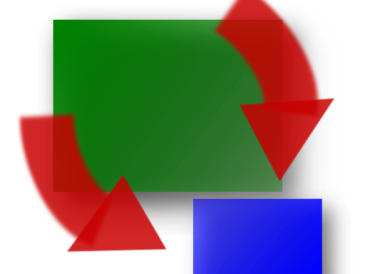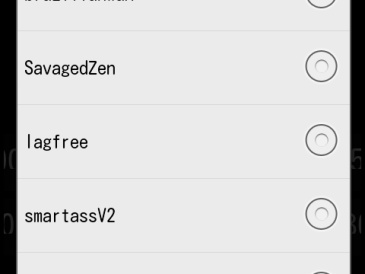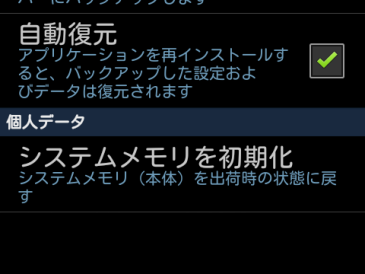3年半ほどGalaxy S4(SC-04E)を使ってきましたが、バッテリー残量が60%を切ったあたりで突然落ちて再起動するとバッテリー残量が1%になっているなど、ひどい状態になってきたので最近評判の良い Zenfone 3に乗り換えました。Galaxy S7 Edgeにしようかとも思ったのですが、さすがに高すぎるんですわ。
Zenfone 3は1週間ほど使いましたが大変気に入りました。画面は大きくて見やすいし、軽いし、電池の持ちが非常に良い。USB Type-Cは使いやすい。SIMフリーの端末を使うのは数年ぶり。APNの設定しなきゃ使えないんだって最初は忘れていたくらいだ。ずっとSpigenのケースがお気に入りで使っていたのだけどZenfone 3はSpigenのケースが無いのが残念。
使い始めるにあたっては ”ASUS ZenFone 3まとめWiki” が役に立ちました。
http://zenfone3-asus-wiki.fxtec.info
Galaxyから移行する時のことを忘れないうちにメモっておきます。
[1]事前準備
(1)データをSDカードに移す。
カメラの保存先は外部のSDカードにしていて、できるだけPHONE内部には持たないようにしていたのだけど、大昔の写真などPHOENE内部にもファイルがあったので、それらを外部のSDカードに移す。ASTROを使ってやった。
(2)バックアップをとる
Helium、MyBackup Pro でバックアップ。ドコモのデータコピーツールも使ったけど、移行先がドコモの端末ではないので役に立たなかった。
(3)アプリの引き継ぎ
キャンディ・クラッシュを引き継ぎするためにはFacebookと連携する必要があるとのことで連携しておいた。LINEは登録メールアドレスとパスワードを確認。LINEのトーク履歴をバックアップして、ファイルをGoogleドライブに格納しておく。
(4)念のためPHONE内部のデータフォルダーをまるごとPCにコピーしておく。
[2]移行時
(1)Googleにログインすればアプリは全部インストールしてくれる。
(2)アプリのデータはHeliumからリストア。
(3)SMSの履歴はリストアできなかった。MyBackupProでもできなかった。
(4)LINEのトーク履歴をリストアするのはちょっと面倒。Googleドライブに退避しておいたファイルを内部ストレージのLINE_Backupというフォルダの下に置き、LINEからトーク履歴のインポートをする。最初はLINE_Backupというフォルダは無いと思うので、LINEから(空の)トークをバックアップするとLINE_Backupというフォルダとその下にファイルができるので、そのファイルを上書きすればよい。
(5)ドコモのよくわからないアプリだのSamsungのよくわからないアプリだのがいつの間にか戻っていたのでアプリ管理のリストから一つ一つ削除した。めんどくさい。
(6)細かいところは元通りになっていないので、とにかく使ってあれやこれや手で整えていく。APNの設定から始まってドコモのWiFi接続とかGoogleの認証アプリを使った2段階認証の設定とか。