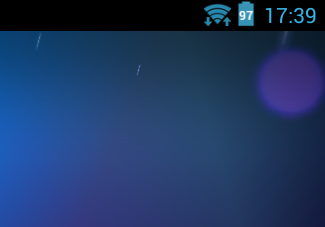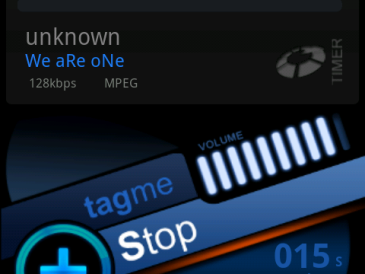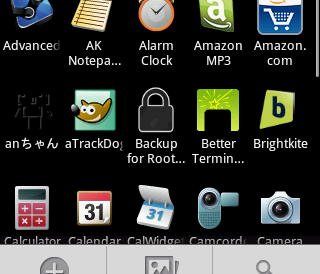Nexus 7にAndroid 4.2へのOTAアップデートが来ていたので、そのまま実行してみたら、失敗してしまいました。
仕方がないのでいつものXDAを探してみると、やはりそういうケースはたくさんあるらしく、対応策がありました。結局、以下のスレッドにあるツールを利用しました。
http://forum.xda-developers.com/showthread.php?t=1990814
上記スレッドにあがっているツールは、失敗から復帰させるツールではなく、むしろ失敗せずにアップデートするためのツールです。したがって最初からこれを使えばいいわけです。
ツールをダウンロードして展開してREADME.txtを読んでみます。あらかじめ PlaceMeOnYourSDCardSuperSu.zip というファイルを /sdcard の下に入れておきます。あとは runme.bat を実行すればよいようです。ROM焼きのためのイメージも最初から入っています。
runme.bat を見てみるとやっていることはこんな感じです。
1.bootloader を起動する
2.cacheを消して、bootloader.img を焼く
3.新しい bootloaderを起動する
4.boot.img, system.img, recovery.img を焼く
5.再起動してから、もう一度、リカバリーモードで再起動する
6.リカバリーモードから、あらかじめ入れておいた SuperSuを手動でインストールする
結果、無事に Android 4.2にアップデートすることができました。
最初、Dolphinブラウザーが動きませんでしたが、その後のアップデートで動くようになりました。
Android 4.2の新機能の中では、DayDreamというインタラクティブなスクリーンセーバーが面白いです。画面OFF時のスクリーンセーバーなのですが、設定で写真を表示するようにしておくと、画面にパラパラとランダムに写真が重なって表示されていくのですが、指で表示場所を動かしたりタップして拡大表示させたりできるのです。