Shrink Photo is an application to shrink images to suitable size for attaching Email, fast uploading to Web services, etc. It’s a simple application that it doesn’t show you any UI to select size and application to sent.
Basic Usage
Select “Shrink Photo” when you share an image from application such as Gallery. Shrink Photo shrinks received image and sends it to target application.
By launching Shrink Photo from application drawer or home screen shortcut, you can select an application behavior from one of three modes below:
1. Shrink to 640×480 and send it to Gmail
2. Each time select size and application manually
3. Use customized settings of shrink size and application to be sent to
But there is no UI for picking up image to shrink. You have to send image from other application such as Gallery by “share via” command.
Settings
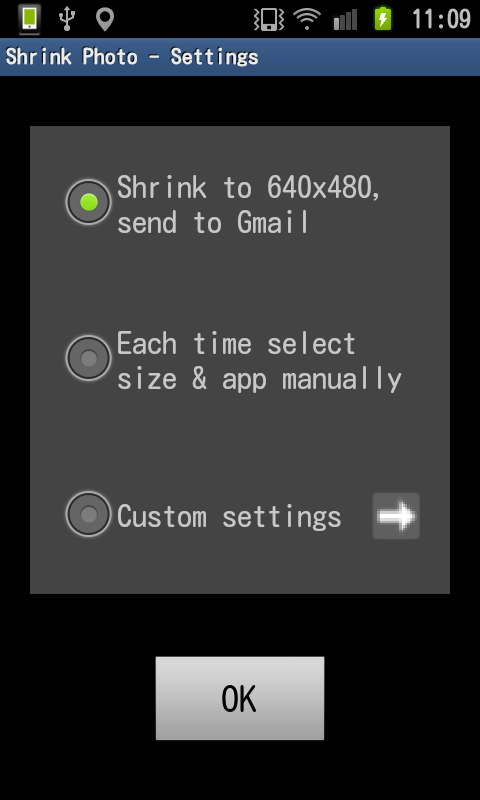
When launching Shrink Photo from application drawer or home screen shortcut, a screen showed at right is appears.
you can select Shrink Photo’s behavior from one of three modes below:
1. Shrink to 640×480 and send it to Gmail
In this mode, shrink photo doesn’t show you any UI. Just shrink received image and send it to Gmail.
2. Each time select size and application manually
This mode show you UI to select shrink size and application to send image when you sent image from other application by “share via” command.
3. Use customized settings of shrink size and application to be sent to
You can pre-set shrink size and application to be sent. In this mode, shrink photo uses pre-set value of shrink size and application, and doesn’t show you any UI similar to mode 1.
Custom Settings
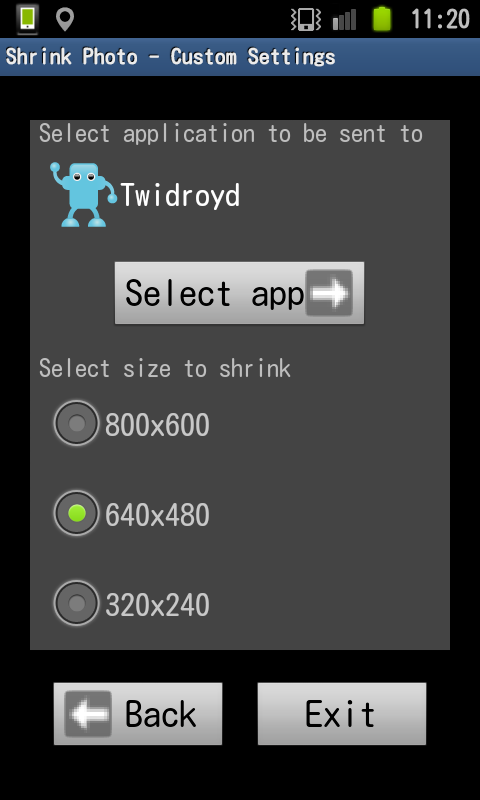
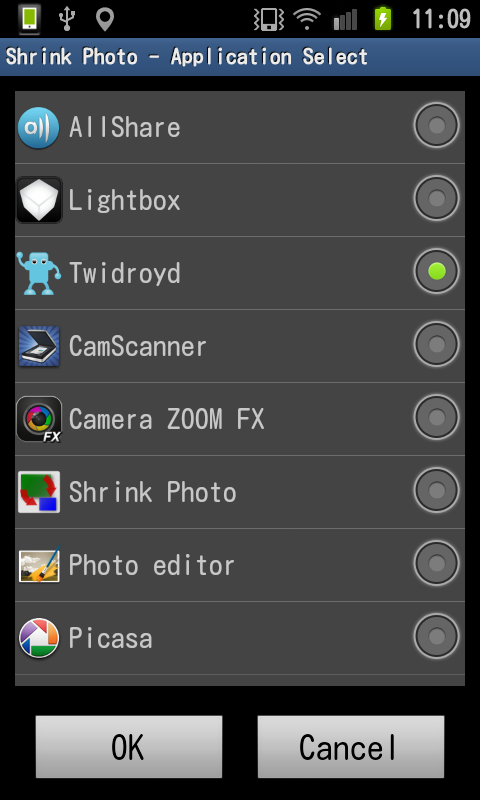
When you select custom mode, custom setting screen appears. You can select application to be sent image to and size to shrink.
By tapping “Select app” button above, you can select application to be sent image to from application list.
Back to previous screen by “Back” button, and exit with current settings of custom mode by “Exit” button (behavior is set to custom mode).
Manual mode
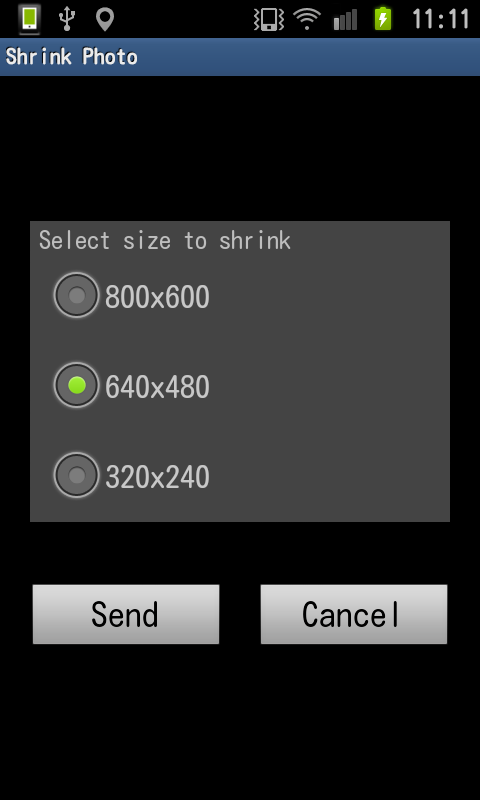
If you select manual mode, when you send image to Shrink Photo from other application by “share via” command, manual setting screen appears.
You can select shrink size, then by tapping send button, application list to select application to sent image appears.
Others
JPEG and PNG are supported. EXIF information in JPEG file is also copied to shrank image.
When shrinking, Shrink Photo refers rotation value in EXIF info, and automatically rotate appropriately.


